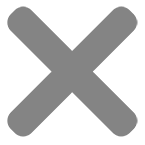How to back up and restore your iPhone
Use iTunes to reinstall the software on your device and restore it to its default settings. You might need to do this if you’re having problems with the device (for example, if it freezes or stops responding frequently) or if you’re getting ready to sell it or give it away.
Important: Restoring software on iPhone deletes all your information and settings. However, iTunes backs up your device before restoring it, so you can use the backup to restore your device to how it was when you last used it.
How to back up your iPhone
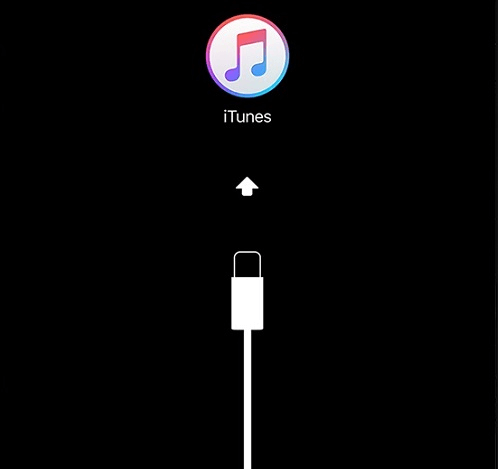
1. Connect your device to your computer
On a Mac with macOS Catalina 10.15, open Finder. On a Mac with macOS Mojave 10.14 or earlier, or on a PC, open iTunes.
If a message asks for your device passcode or to Trust This Computer, follow the onscreen steps. If you forgot your passcode, get help.
Write down your password and store it somewhere safe, because there’s no way to recover your iTunes backups without this password.

2. View your device in iTunes
Make sure that you have the latest version of iTunes. If you’re using Windows or macOS Mojave or earlier, your device will show in the upper-left corner of the iTunes window.
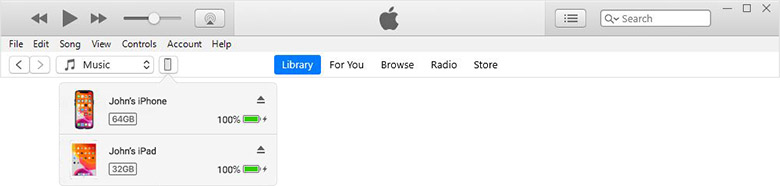
If you have multiple devices connected to your computer, click the device icon, then choose your device from the menu.
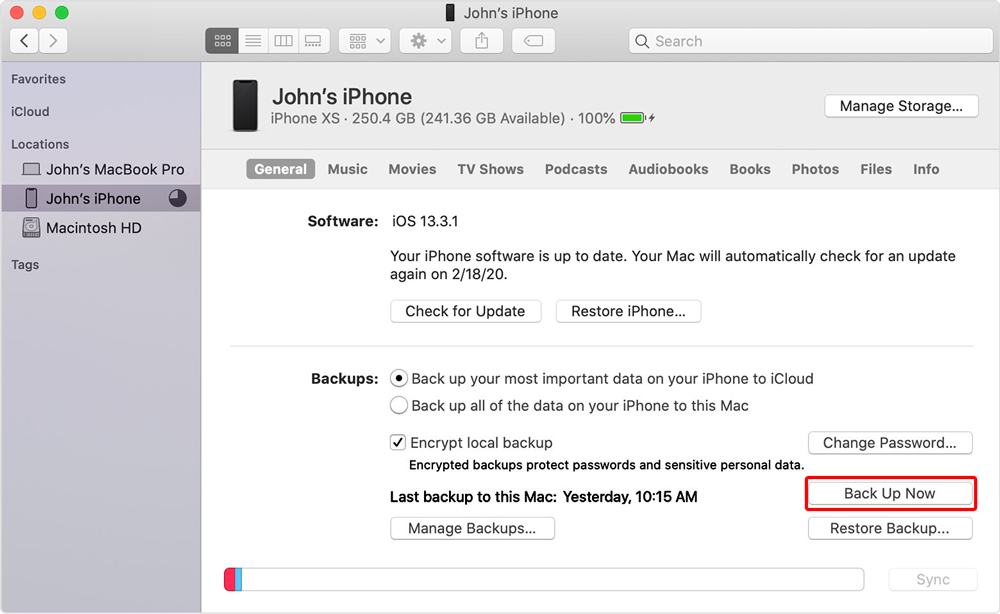
3. Click Back Up Now
If you want to save Health and Activity data from your device or Apple Watch, you need to encrypt your backup: Select the box called Encrypt [device] backup and create a memorable password. If you don’t need to save your Health and Activity data, you can make a backup that isn’t encrypted. Just click Back Up Now.
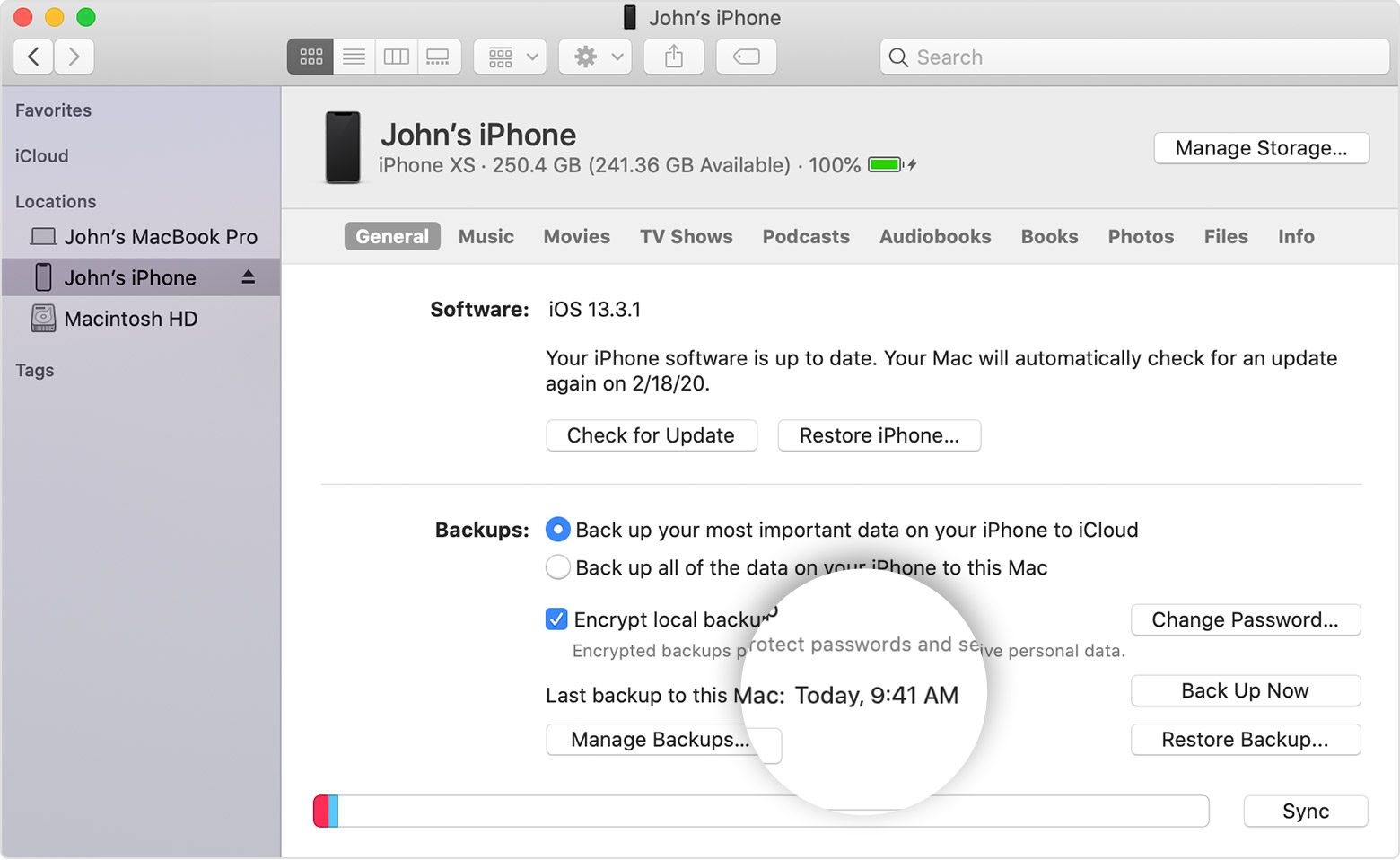
4. Back up complete
When the process ends, you can see if the backup completed successfully.
How to restore your iPhone
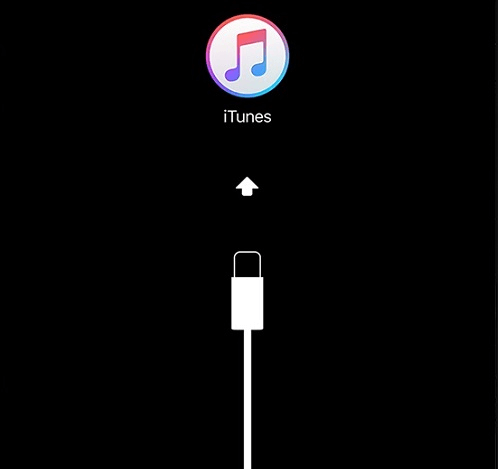
1. Connect your device to your computer
On a Mac with macOS Catalina 10.15, open Finder. On a Mac with macOS Mojave 10.14 or earlier, or on a PC, open iTunes.
If a message asks for your device passcode or to Trust This Computer, follow the onscreen steps. If you forgot your passcode, get help.
Write down your password and store it somewhere safe, because there’s no way to recover your iTunes backups without this password.

2. View your device in iTunes
Make sure that you have the latest version of iTunes. If you’re using Windows or macOS Mojave or earlier, your device will show in the upper-left corner of the iTunes window.
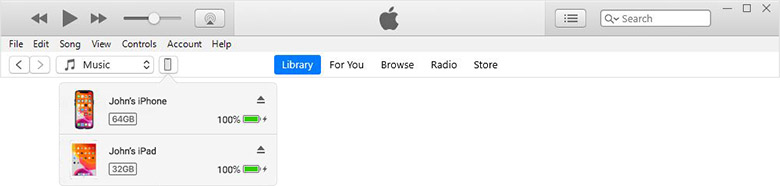
If you have multiple devices connected to your computer, click the device icon, then choose your device from the menu.
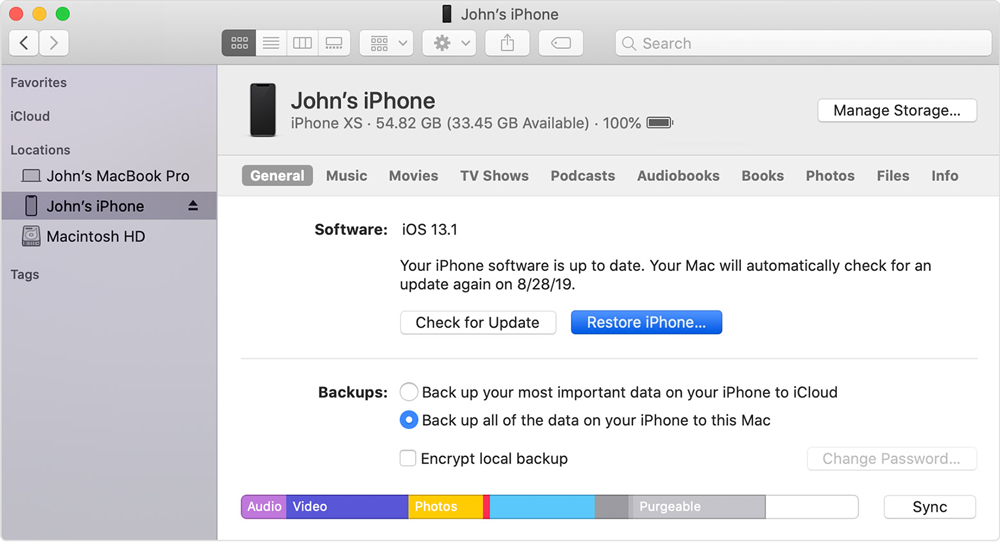
3. Choose Restore iPhone
This will recover data from the most recent back up.
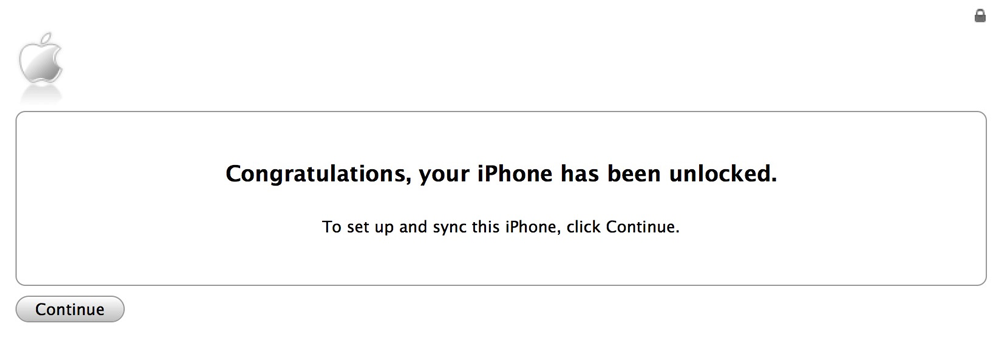
4. Restore complete
When the process ends, you can see if the restore is successful.